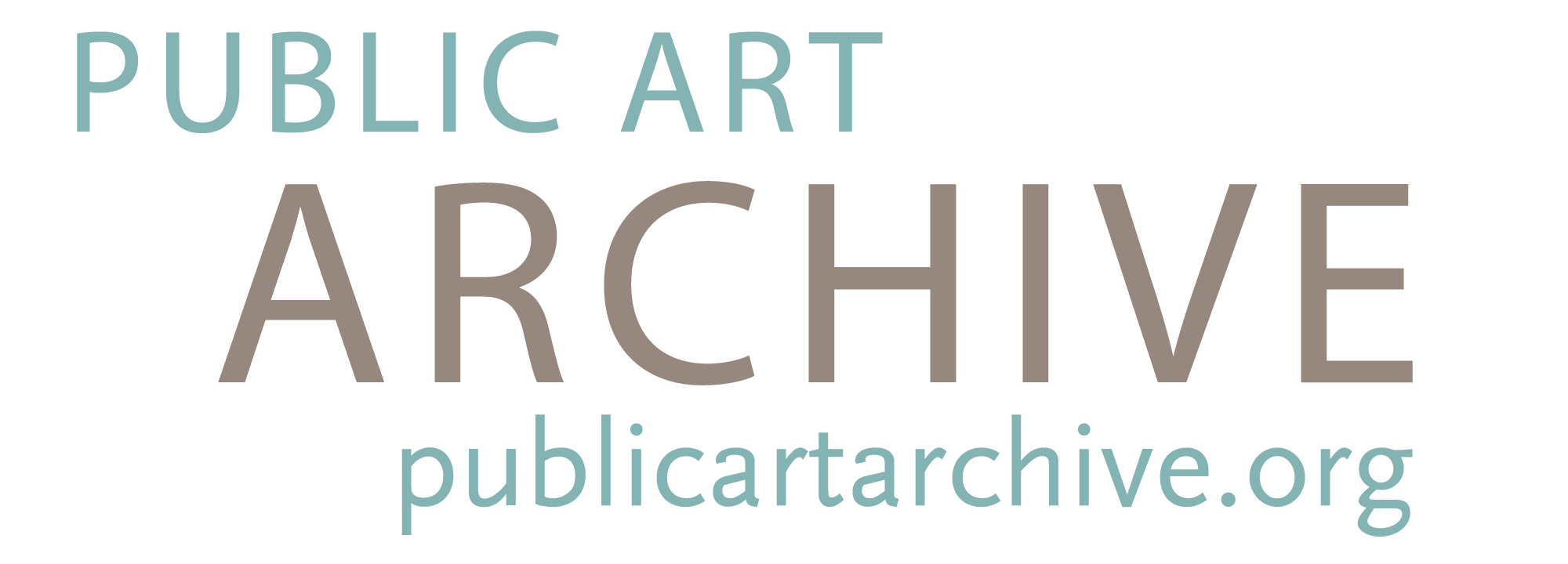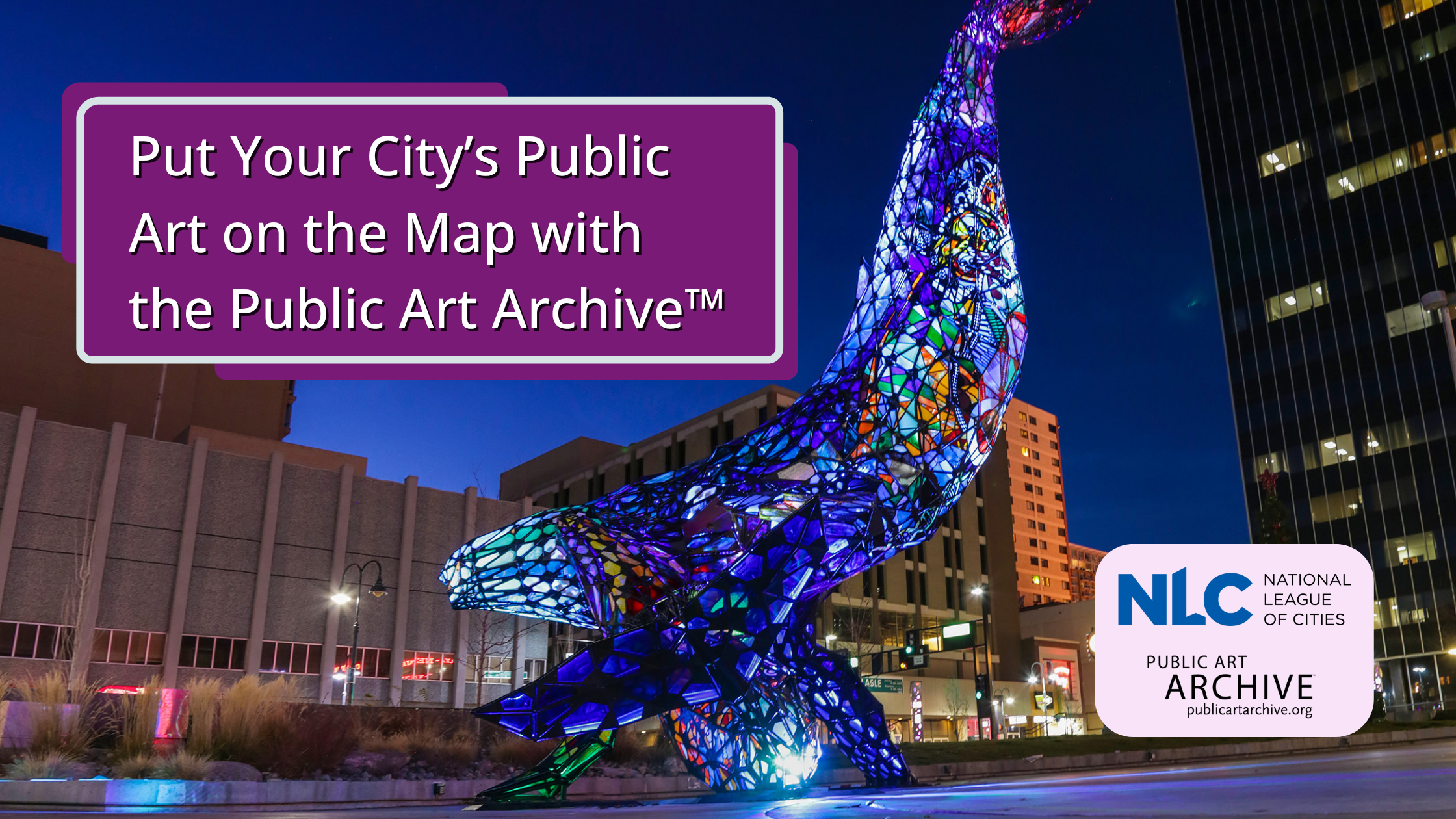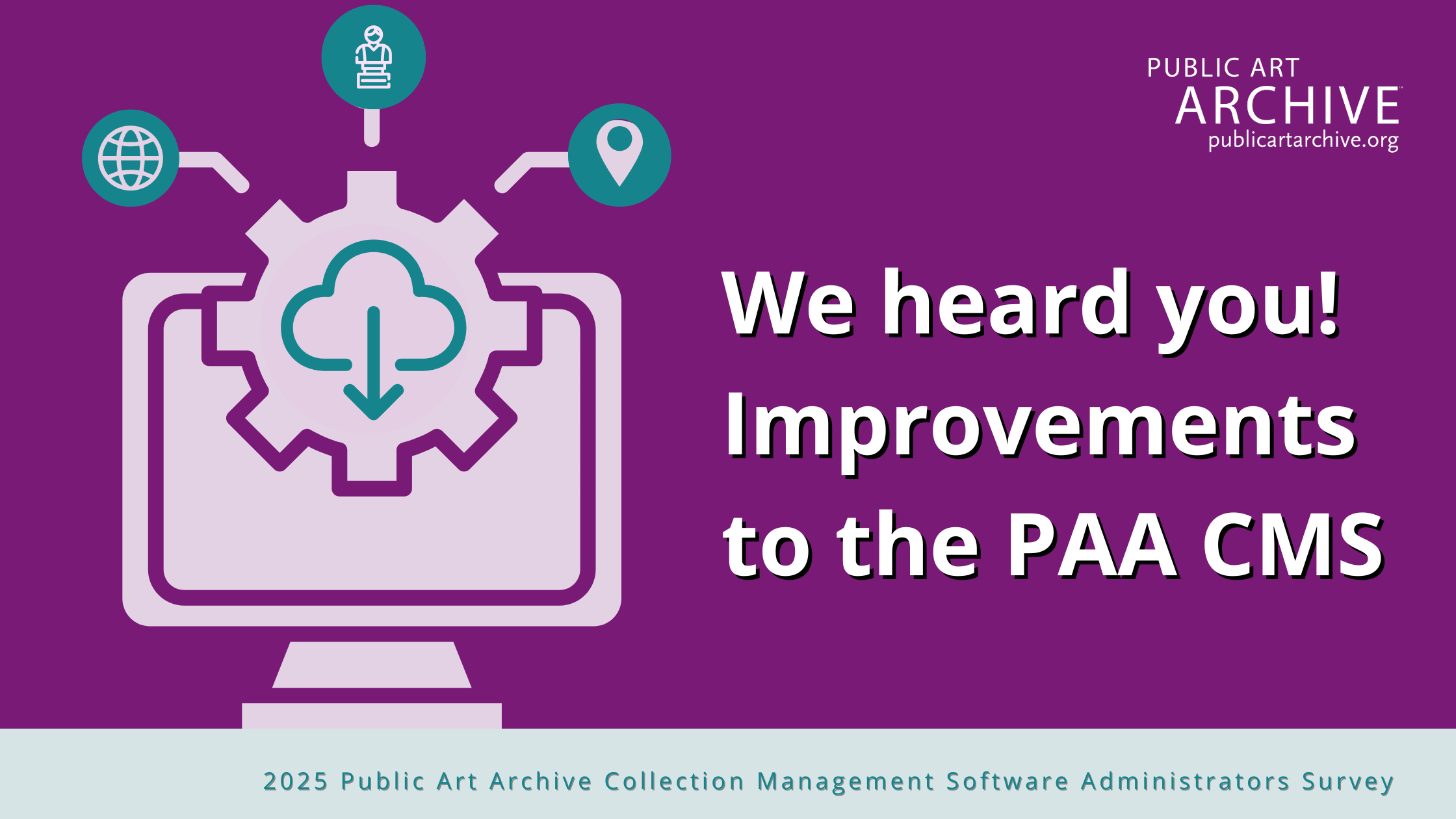
Thank you so much to everyone who completed our 2025 Public Art Archive Collection Management Software (CMS) Administrators Survey! We received many helpful suggestions and look forward to adding new features and making improvements based on your feedback.
The PAA team is working on several updates and new features that will be available soon. Read on to learn more about what’s ahead.
✅ Embeddable Collections for Your Website
Embed your collection landing page directly into your website. Embedded content includes the collection map, art cards, and filters, making it easier for visitors to explore your collection without complicated website overhauls on your part.
(Expected release: October 2025)
✅ Improved Geolocation on the Map
Users will soon see their current location on the Public Art Archive’s interactive map, similar to the blue dot on Google Maps. This update will help visitors navigate to artwork sites more easily from any starting point, making PAA’s map an even handier tool for in-person exploration.
(Expected release: October 2025)
✅ New CMS User Interface
Updates to the CMS user interface will soon make it easier for administrators to search and browse collections. The new design will feature more artwork images and a modern look.
(Expected release: Winter 2026)
We have additional plans, including better reports and more features to improve your experience. Thank you again for your valuable input—we’re dedicated to making our system better for everyone.
Did You Know? Tips & Tools for CMS Administrators
To help streamline your collection management, here are some practical tips for artwork cataloging and workflow improvements you can implement in your CMS today.
⚙️ Hide Non-Public Fields in Object Records
To simplify your cataloging view, you can hide fields in an object record that don’t display on the Public Art Archive front end. Switch from the ‘standard’ template (which includes notes and internal tracking fields) to the ‘tombstone’ template. The tombstone view shows only the public-facing information—perfect if your focus is on the public display. You can always toggle back to the standard view for internal notes.
Fun Fact: The term ‘tombstone’ isn’t just spooky—it refers to the basic, static information about an artifact or object. (Source: Harvard University)
⚙️ Customize Your Term Lists for Better Workflow
If dropdown lists in your CMS don’t fit your needs, you can customize them via the Term Lists tab in the Tools menu. Add, edit, delete, or reorder terms to match your organization’s processes. Popular lists to customize include Programs (e.g., Utility Box, Municipal), Installation Type (permanent, loan, exhibit), Condition Check Reason (cleaning, review), and Acquisition Method (donation, municipal bond, percent for art).
Visit our Help Center for a step-by-step guide and videos to assist you.
⚙️ Manage Projects with a Group Checklist
Use the Group record’s Checklist feature to keep your projects organized. Create or open a group record, then add project details such as title, start date, and description. You can also add milestones and assign tasks to team members. The system comes with pre-set Checklist terms, which can be customized under the Terms list.
Watch our Help Center video for guidance.
⚙️ Keep Your Records Organized by Linking Media Only to the Relevant Records
Your CMS is the secure place to store and archive all documentation related to the artworks in your collection, making it easy to reference files anytime. Relate those files directly to the corresponding record type if you store documents related to the commission process (such as contracts and calls to artists) or condition images from an annual condition report. This approach keeps your records easy to navigate and ensures only relevant digital assets are connected to each record. Linking too many media records directly to the object record can make maintaining organization by date and relevance harder.
Quick tip: Upload media files (jpg, pdf, docx, xlsx, etc.) using the media handling procedural record. Relate each media record directly to its relevant record type (condition, acquisition, or others). Watch this video for a demonstration.
⚙️ Streamline Artwork Relocations: Create One Location Record and Attach Multiple Objects to It
If you’re moving multiple artworks to a new location (e.g., storage or a single-location exhibition), create one Location record and link all related objects to it. This saves time and eliminates the need to open each record.
In Case You Missed It: Subcollections & Artwork Tags
Subcollections
- CMS users can create multiple collections for artworks, grouping them by project, theme, work type, tour, etc.
- Each subcollection has a landing page, collection map, and a unique shareable URL.
Explore some examples of how other public art organizations have utilized this feature:
Reno Signal Boxes
Thrive in the 05 (Arts Foundation for Tucson and Southern Arizona)
Artwork Tags
- Tags highlight the themes or subjects of artworks.
- On the public side, collections can be filtered by these tags (using the theme filter), helping users understand the collection’s character.
- Tags make works easier to discover through search and filters.
- Like subcollections, each tag has a unique link for easy sharing.
*Navigate to the link above and click the theme filter.